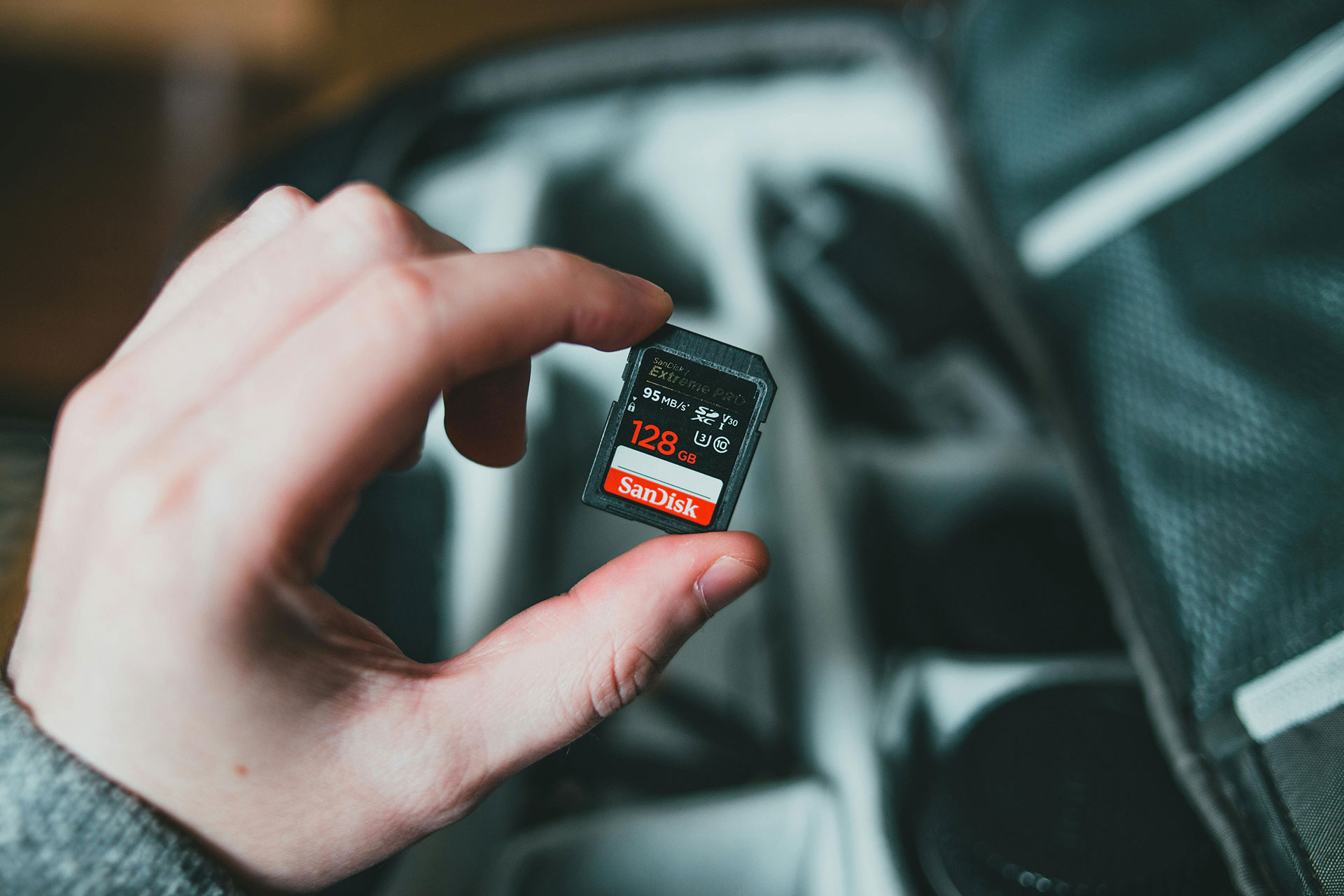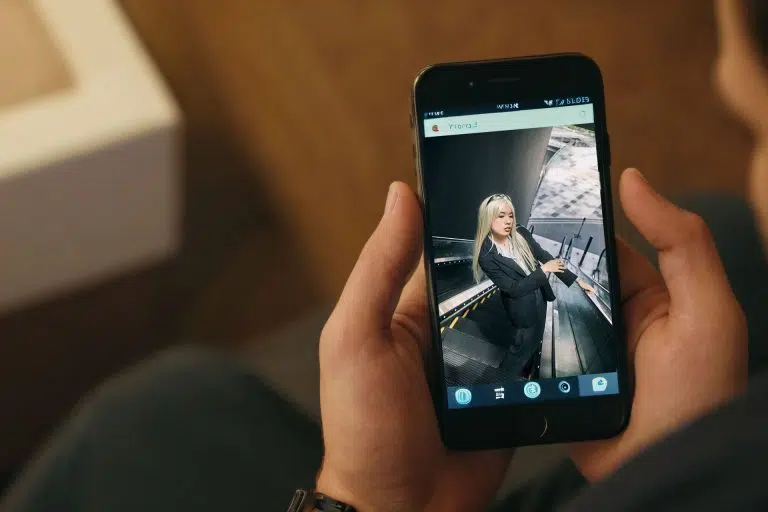Drawing from my own experiences, this guide offers insights into photo recovery. If you’re seeking assistance in recovering photos or videos from corrupted SD cards, this article could provide valuable guidance. Experiencing the frustration of encountering corrupted photos on an SD card is an unfortunate challenge that many photographers may encounter. Photographers invest significant time and effort in capturing moments that hold immense value, both personally and professionally.
The core of a photographer’s craft resides in the images they create, rendering the loss or corruption of photo files a profoundly distressing experience. Various factors, including hardware malfunctions, software issues, or human errors, can lead to corrupted photo files. Confronted with this challenge, photographers must possess strategies to prevent and address such occurrences. This comprehensive guide not only delves into preventive measures for safeguarding their work but also provides practical solutions for photo recovery and repairing corrupted files.
Whether you’re a seasoned professional or an aspiring enthusiast, understanding these photo recovery methods can be crucial in preserving the visual narratives that photographers strive to capture and share with the world.
What Not To Do With The Corrupted SD Card
After inserting the memory card into the card reader, if you receive an error message saying ‘Drive is not accessible‘, ‘The volume does not contain a recognized file system‘, or are prompted to format the SD card, it is bad news for you. But don’t panic yet. When confronted with a corrupted SD card, it is crucial to exercise caution and avoid immediate formatting. Formatting the SD card can result in the irreversible erasure of all data, complicating the recovery process.
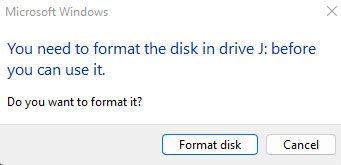
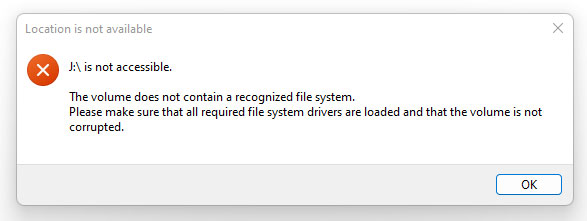
It is advisable to explore photo recovery options before taking any drastic steps. Additionally, refrain from using the corrupted SD card for further data storage or photo capture to prevent the risk of overwriting existing data, which could hinder the recovery efforts.
Similarly, resist the temptation to save new files or data onto the compromised card, as this can overwrite and replace potentially recoverable files. By following these precautions, you enhance the chances of successful data recovery and mitigate the risk of further data loss.
How To Restore With MiniTool Partition Wizard
MiniTool Partition Wizard is a versatile partition management software that provides users with a range of tools for disk and partition operations. It allows users to create, resize, move, merge, and split partitions on their hard drives. Additionally, MiniTool Partition Wizard enables the recovery of lost or deleted partitions and the restoration of data from damaged or corrupted partitions.
The software supports various file systems and offers features like disk cloning, disk benchmarking, and the ability to convert disk types. Overall, it is the best SD card recovery software that works and a comprehensive solution for users to manage and optimize their disk space and partitions effectively.
If you are looking to successfully restore your photos, then you have come to the right page. Restoring data with MiniTool Partition Wizard with its photo recovery features is a straightforward process. Follow these steps to recover lost or corrupted photos & videos using the MiniTool Partition Wizard software:
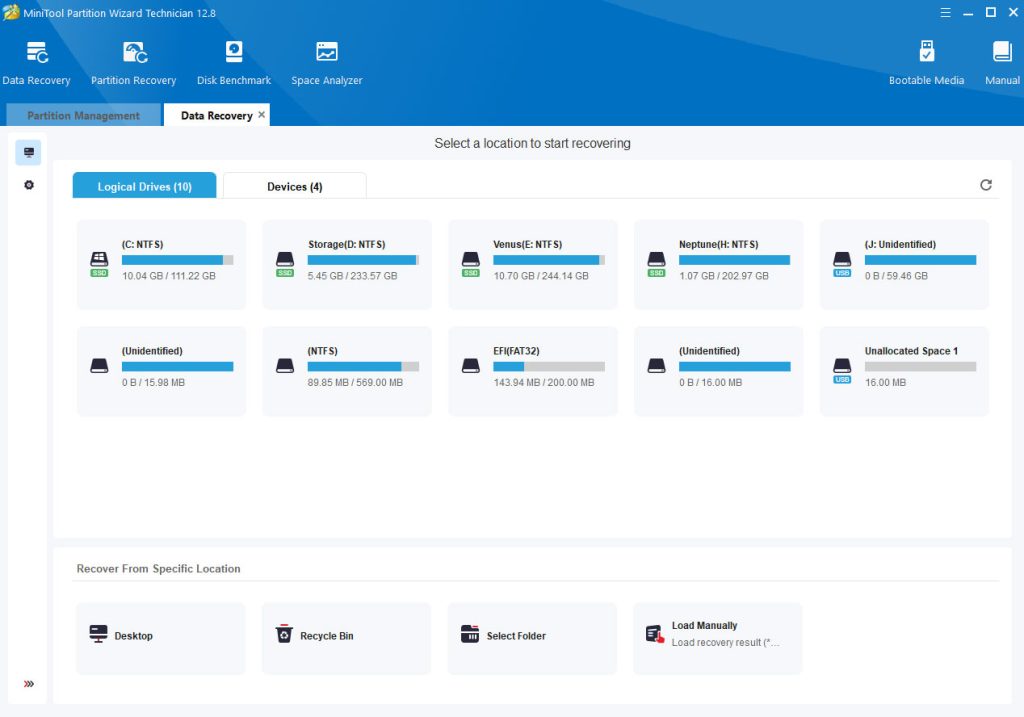
Select Recovery Feature – In the main interface, locate and select the “Partition Recovery” feature. This option allows you to recover lost or deleted partitions, including data stored within them.
Choose the Target Drive – The software will display a list of available drives. Choose the drive or partition where you want to perform the data recovery. Click on the drive and then click “Next.”
Select Scan Method – MiniTool Partition Wizard provides two scan methods: “Quick Scan” and “Full Scan.” Quick Scan is faster and suitable for recently deleted or lost data, while Full Scan is more thorough and effective for deeper recovery. Choose the appropriate option based on your needs.
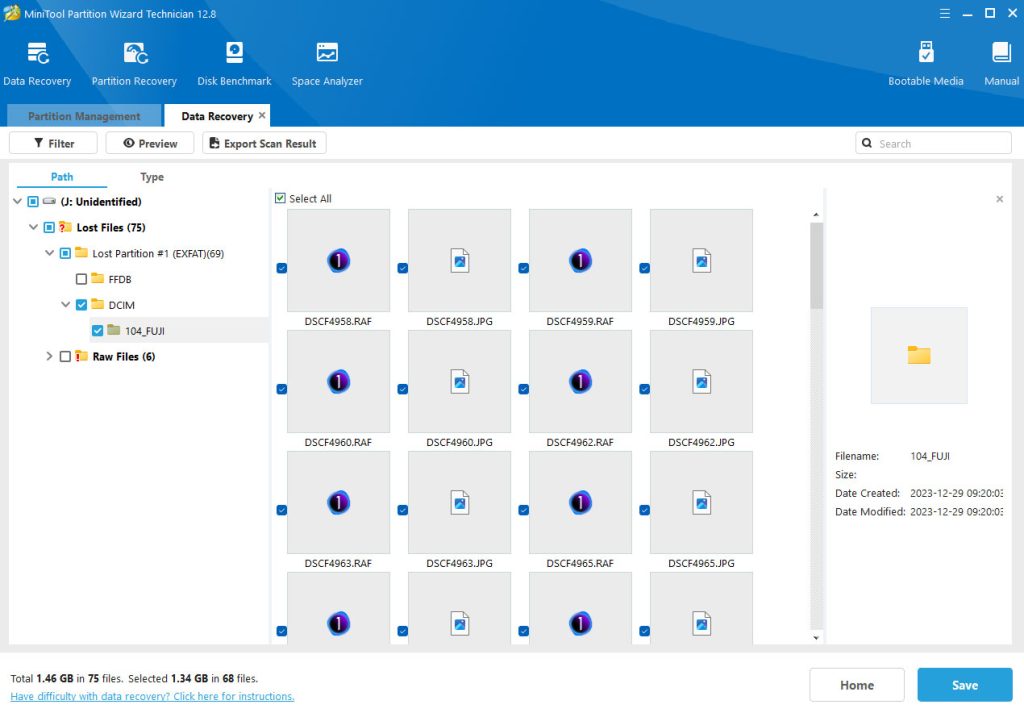
Preview and Select Files – Once the scan is complete, MiniTool Partition Wizard will display a list of recoverable files and folders. You can preview these files to confirm their integrity. Select the files you wish to recover.
Choose Recovery Destination – After selecting the files, choose a destination where you want to save the recovered data. It is advisable not to save the recovered files to the same drive to avoid overwriting existing data.
Initiate the Recovery Process – Click on the “Next” button to begin the actual recovery process. MiniTool Partition Wizard will restore the selected files to the specified destination.
Complete the Process – Once the recovery process is complete, the software will display a confirmation message. You can now access your recovered files from the designated recovery destination.
How To Handle & Prevent Your SD Cards From File Corruption
1. Quality Memory Cards
- Ensure you research and choose SD cards from reputable brands. Pay attention to speed ratings, as these can impact data transfer and write speeds, especially for high-resolution photos or video recording.
- Select SD cards that are compatible with your camera model. Some cameras may have specific requirements, and using the right type of card can prevent compatibility issues and potential corruption.
- Be cautious about purchasing SD cards from unverified sources to avoid counterfeit products. Counterfeit cards may not meet quality standards, increasing the risk of corruption.
2. Format in the Camera
- Formatting the SD card in the camera itself ensures that the file system aligns with your camera’s specifications. This helps prevent potential incompatibility issues that could lead to corruption.
- In-camera formatting also helps minimize file fragmentation on the SD card. This can enhance performance and reduce the likelihood of data corruption during read and write operations.
- Develop a routine for formatting your SD card after each use or when switching between different cameras. Regular formatting maintains the integrity of the file structure and reduces the risk of corruption over time.
3. Eject Properly
- Ensure that the camera has completed all writing processes before ejecting the SD card. Abruptly removing the card during an active write operation can lead to incomplete or corrupted files.
- Always use the designated eject option on your camera or computer when removing the SD card. This ensures that all data transfer processes are safely concluded before physically disconnecting the card.
- Some cameras have LED indicators that show ongoing write processes. Wait for these indicators to signal the completion of operations before ejecting the SD card to avoid potential corruption.
4. Use a Card Reader
- When transferring files from your SD card to a computer, use a high-quality card reader. This can reduce the strain on your camera’s USB port and minimize the risk of data corruption during the transfer process.
- Opt for a card reader with USB 3.0 support for faster data transfer speeds. This is particularly beneficial when dealing with large photo or video files, reducing the time your SD card spends connected to external devices.
- Instead of transferring all files at once, consider doing it in smaller batches. This can further decrease the chances of data corruption, especially when dealing with a large number of files.
- If your camera support dual memory card, use the extra slot as backup for your most important work.
5. Avoid Extreme Conditions
- Keep your camera and SD cards away from extreme temperatures. High temperatures can cause physical damage to the card, while low temperatures may slow down data transfer speeds, increasing the risk of corruption.
- Maintain a moderate humidity level in storage areas to prevent moisture-related damage to your SD cards. Extreme humidity can lead to corrosion on the card’s contacts, affecting its functionality.
- Avoid exposing your SD cards to strong magnetic fields, as this can potentially corrupt the stored data. Store your cards in protective cases and keep them away from devices generating strong magnetic forces, such as speakers or magnets.
My Thoughts About Photo Recovery
Being a photographer, I have faced an extremely stressful situation not once, but twice – with the same SD card. The experience left me feeling frustrated and immensely worried that I would lose all of the photos of my neon light photography that I had worked hard to capture and edit. It’s quite daunting to think of losing all of your hard work and precious memories in mere seconds and trying to recover my photos.
After testing multiple photo recovery tools, MiniTool Partition Wizard emerged as the sole solution and the best SD card recovery software that successfully restored my lost photos. It’s time to discard your malfunctioning SD card and discontinue its use. I know how photographers feel when they have problems with corrupted files.
The feeling of helplessness and vulnerability can be quite overwhelming. Having been through this ordeal, I urge all fellow photographers to be vigilant and to take necessary precautions to avoid such a situation. There are several ways to mitigate the risks, such as making backups regularly and purchasing high-quality SD cards.
I understand the importance of preserving memories and the tremendous effort that goes into capturing them, and it is my mission to assist others in doing the same. Please don’t hesitate to share your photo recovery experience in the comments section below if you find any of these suggestions helpful.