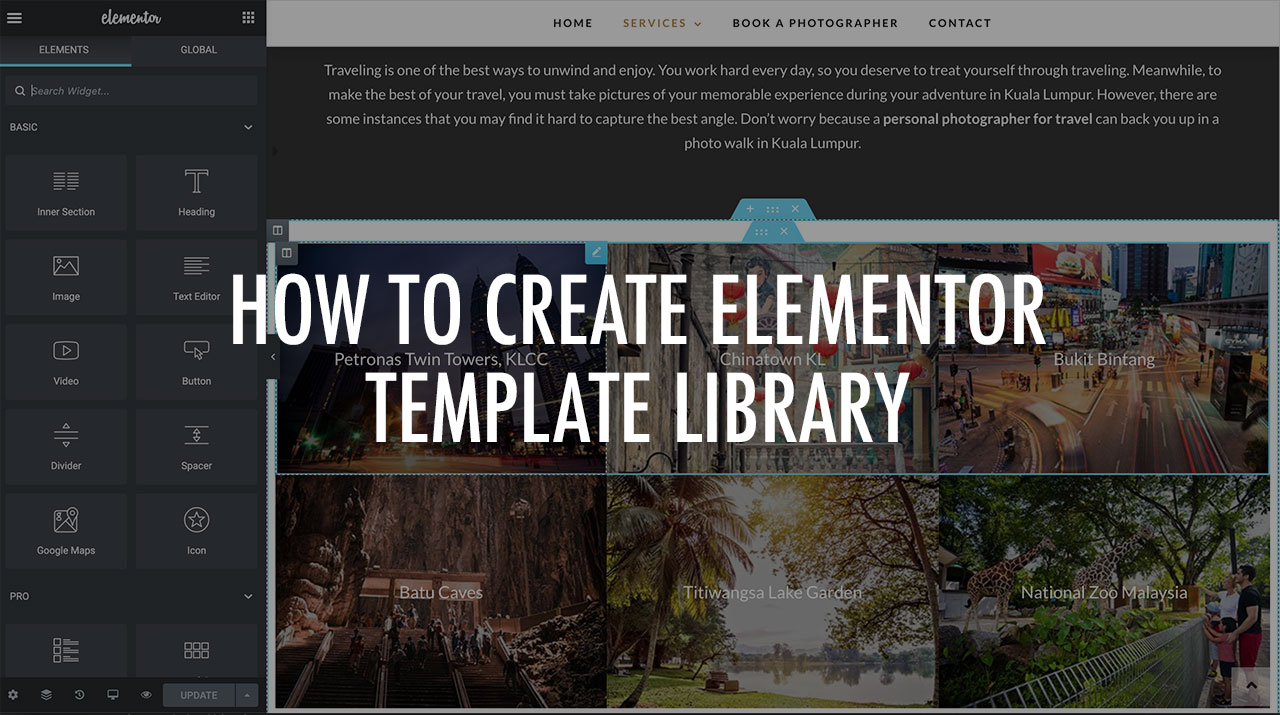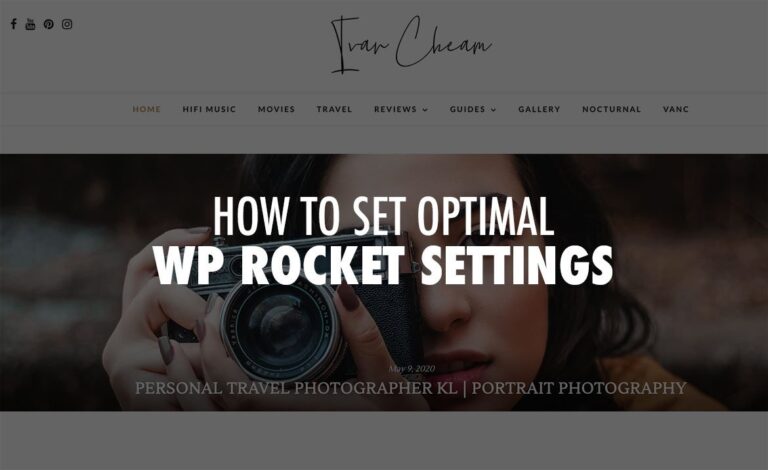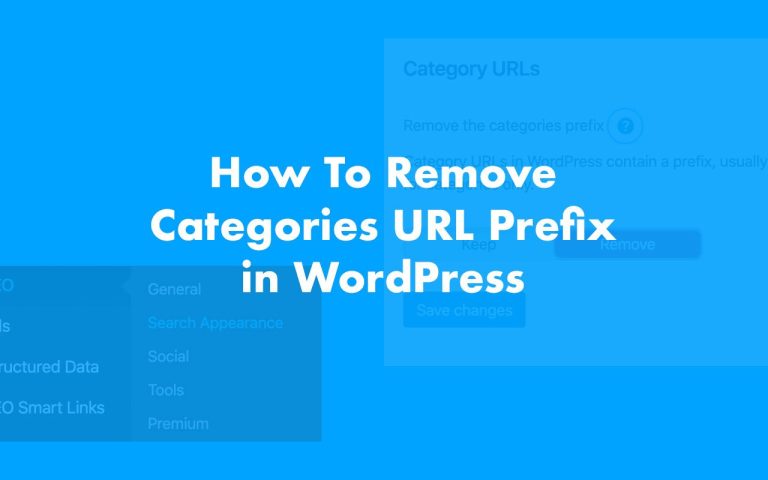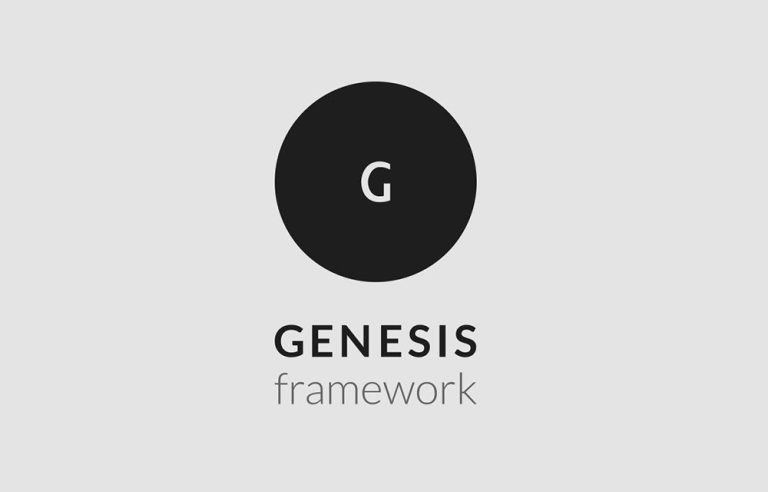This guide will help users to create & reuse the Elementor template library on WordPress and save time creating content. Elementor is a free page content builder for WordPress. It features a drag & drop interface and now everyone can build their own website with this free page builder plugin.
Let say you have created a section or widgets on a page would like to reuse it. You don’t have to create it again and again for other pages. All you need to do is saved it in the template library and drag and drop on other pages.
First, just create a section and add the elements you want, as you can see on this photography service website, I have built an inner section with 3 columns using Elementor Editor. I can just save it as an Elementor template in the library and reuse it without changing the content if you would like to use the same content.
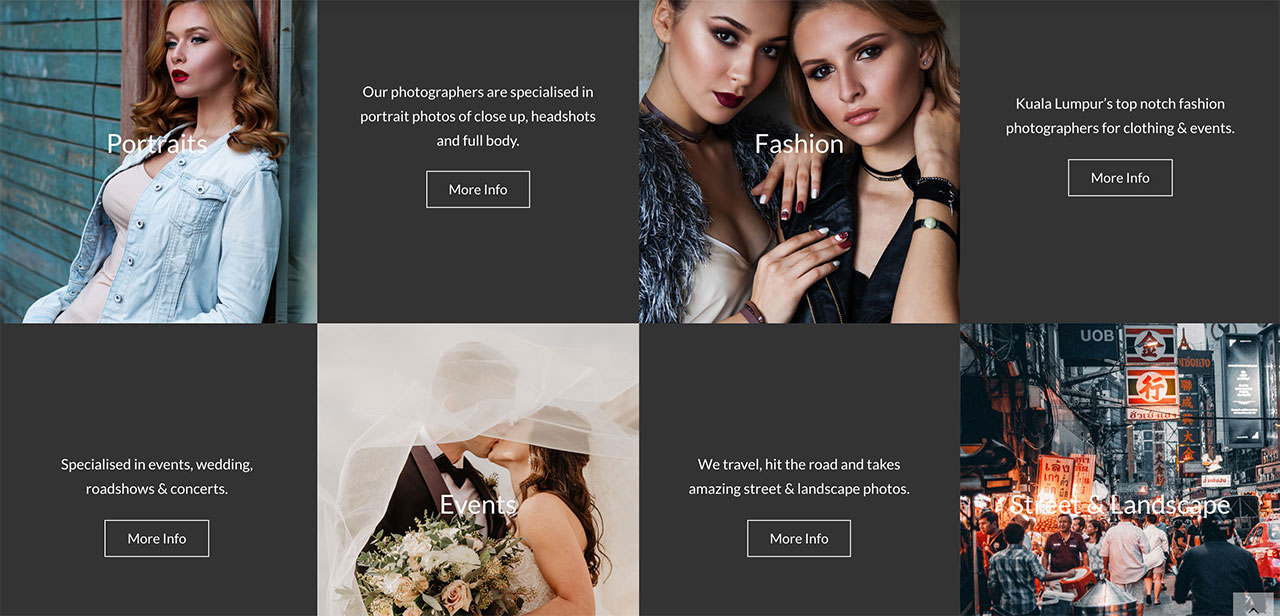
To save as a template to the library, right-click on the blue Section Settings and choose Save as Template. Then give the template a name and then Save. All the saved template will be listed in My Templates.
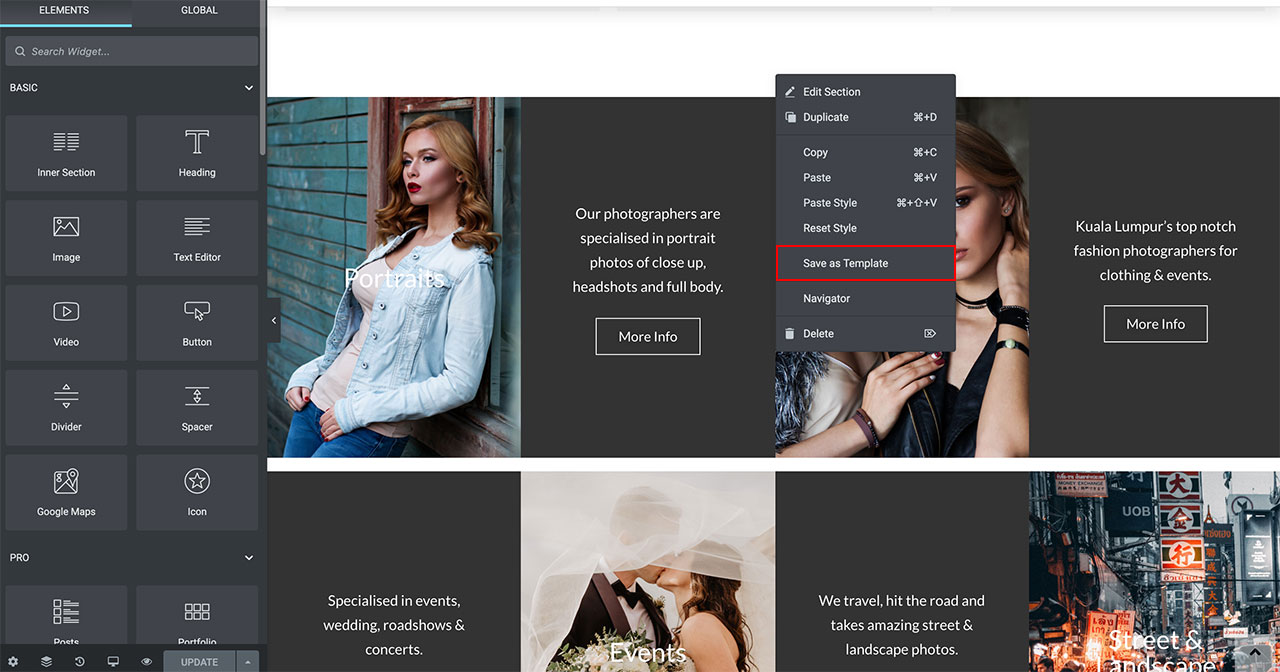

To reuse or import it to the other pages, click the Add Template From Library icon in the Elementor editor. It will bring up the My Templates screen.
Click on the green Insert and your template will be added to the current page. That is easy and using the Elementor template library really helps to save web development time!

Any created templates can be edited by accessing the WordPress dashboard under Templates > Saved Templates. You can build any elements from call to action content, pages, forms, buttons to pricing tables and save it in the Elementor template library on WordPress. The Pro edition has more features and add-ons.